In GPX2IMG you can edit the tracks in your GPX file.
After loading a GPX file, by clicking on the "Tracks" tab at the bottom of the window, you will see something like the screenshot below on your screen. The data contained will be different based on your GPX file and the info in it, but the general concept is the same.
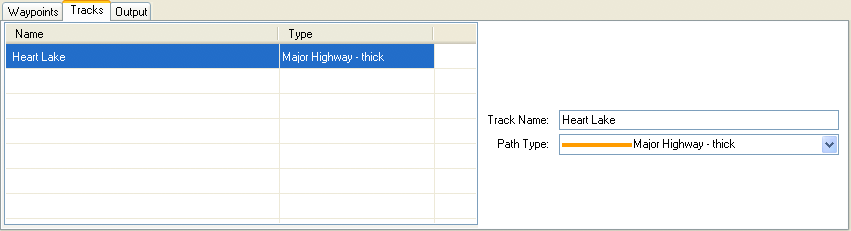
Track Table
The area on the left side of the track panel lists the tracks in the selected GPX file. It lists the name of the track and the track type it is currently set to.
Track Editing
Selecting a track in the track table will: 1) Highlight the track in the map view. 2) Fill in the tracks information on the right side of the panel.
When editing tracks, all changes made to the track are changed immediately in the map view.
Editing Multiple Tracks
It is possible to edit multiple tracks at once by selecting more than one track in the list by either holding the Ctrl button on the keyboard while selecting multiple items, or by selecting one item, holding the Shift key and selecting the last item in a sequential list.
When editing multiple tracks, only the track type is changeable.